One of the key aspects of the new YP2 directory infrastructure is an authorisation key (authhash) which is used to validate your server when it tries to connect to the YP2 infrastructure for any of the station(s) you run. Once this key is obtained, it will be valid for all root servers of the station being broadcast.
You can obtain multiple authorisation keys if broadcasting the same stream content at different bitrates so they will appear separately in the SHOUTcast Directory listings. This is not needed if broadcasting the same content in MP3 and AAC+ formats as the SHOUTcast Directory will automatically list those streams separately.
When is an Authorisation Key needed?
The DNAS server can be run in two modes:
Public - If you want your station to appear in the SHOUTcast Directory listings
Private - If you do not want your station to be listed e.g. an internal company station
If you want the station to be public then you will need an authorisation key, otherwise it is not needed for private stations.
To obtain a unique authentication key you first need to have a source (such as the live streaming software or AutoDJ) correctly connected so the stream is recognised by the DNAS. This can be determined from looking at the DNAS Summary page (to access this page, login to Centova Cast control panel and at "Server" click "Admin") which will show any active stream(s) - if there are none then you will need to re-check the source is showing it is connected to the DNAS server.
The next step is to login to the Administrator Summary page which is accessed via the Administrator Login on the DNAS Summary page (found at the top right as shown in the image of the DNAS Summary page).
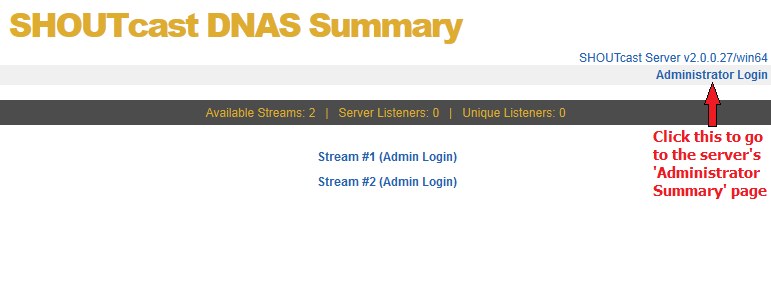
To login, the username is admin and the password is the configured Administrator password, the one you use to login to Centova Cast control panel.
On the Administrator Summary page, you will see all streams with a source connected to them, with Create Authhash, Update Authhash and Remove Authhash options shown as appropriate beneath the stream number.
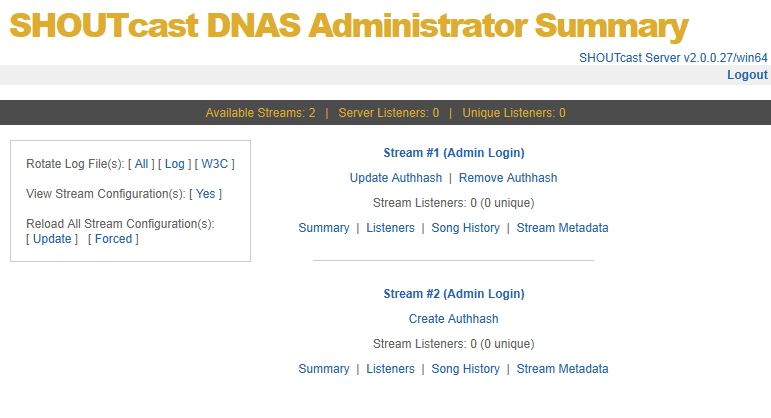
Creating
To create an authhash for a stream then you need to click the Create Authhash link. This will take you to another page where you need to fill in the missing fields as applicable for your stream as the DNAS attempts to fill in fields with the information obtained from the connected source. Once all of the required information has been entered then click the Create Authhash button.
If there is a missing field or something is not right when attempting to create the authhash, then you will see a message showing what needs to be entered or changed or what to do to get additional help.
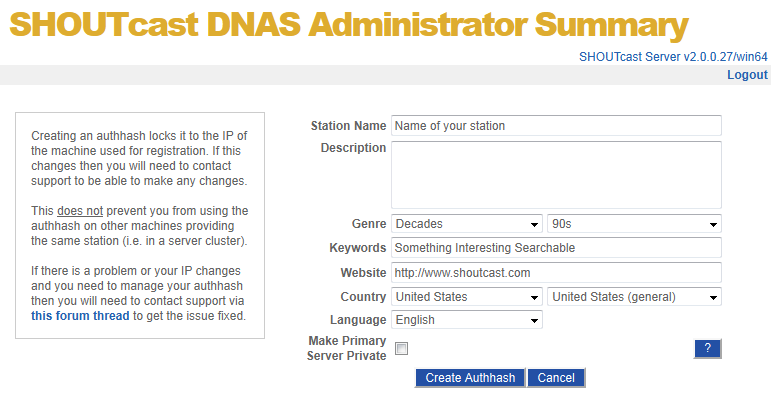
On successful creation, the new authhash will be saved into your configuration file either in the root configuration file or one where there's an empty streamauthhash entry matching the stream identifier. When you go back to the Administrator Summary page the Create Authhash link will have changed to Update Authhash and Remove Authhash links.
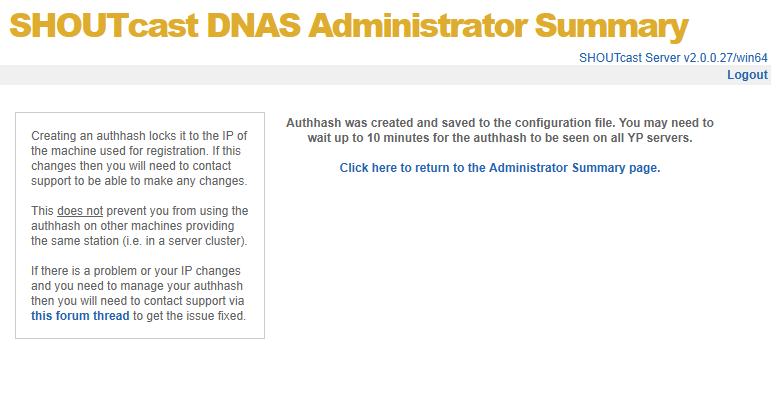
More Info...

