
This guide is designed to show you how easy it is to set up a Barix Instreamer to broadcast to your station. For full instructions on the setup of the device, please refer to the manufacturer's Quick Install Guide.
Initial Setup
Connect the Barix Instreamer to your network or router using a standard network cable. Connect a pair of earphones to the front of the unit.
Wearing the earphones, turn on the unit. The IP address of the Barix Instreamer will be announced - write this down.
On a computer or tablet connected to the same network, access the IP address in a browser. The status page will load.

Click on the Configuration > Advanced Settings > Network. Enable SonicIP and update Web Server Port to 80. Leave everything else as is.
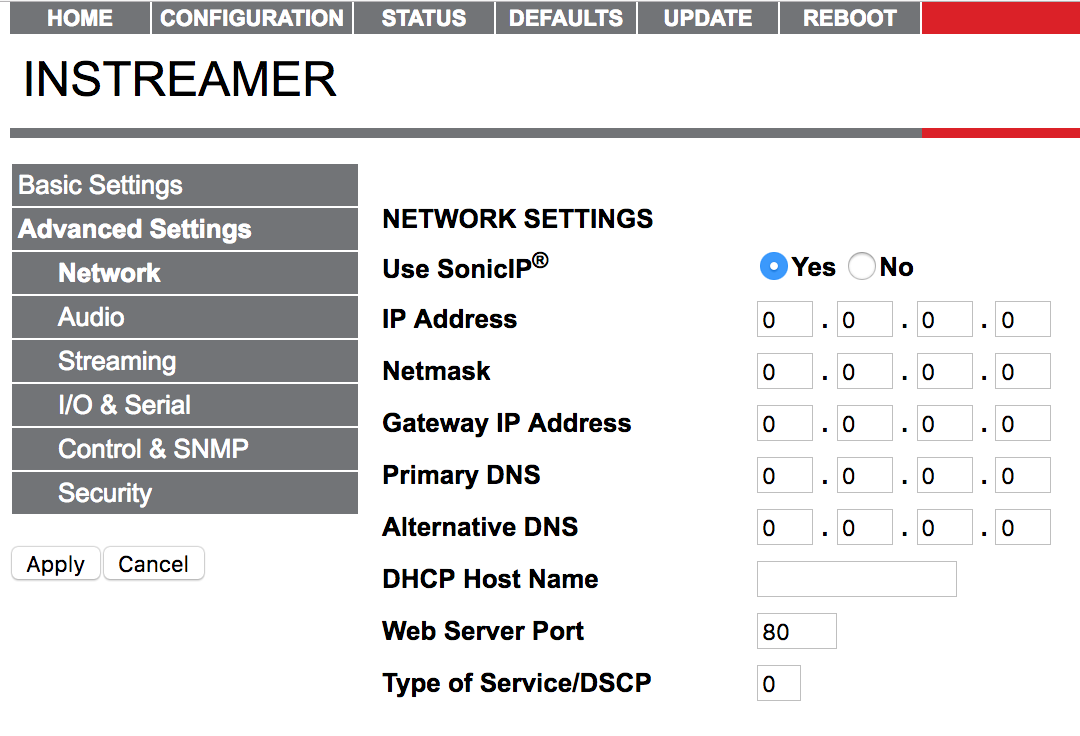
Update Firmware
In order to use the Barix Instreamer, it needs to be updated to the latest firmware version. Login and download the Instreamer FW Kit here. Unpackage the downloaded firmware.
Click Update > Please Click Here to Start the Update. The Barix will be rebooted. Click Choose File, then in update_rescue select compound.bin within the firmware package. Click Upload and wait for confirmation.
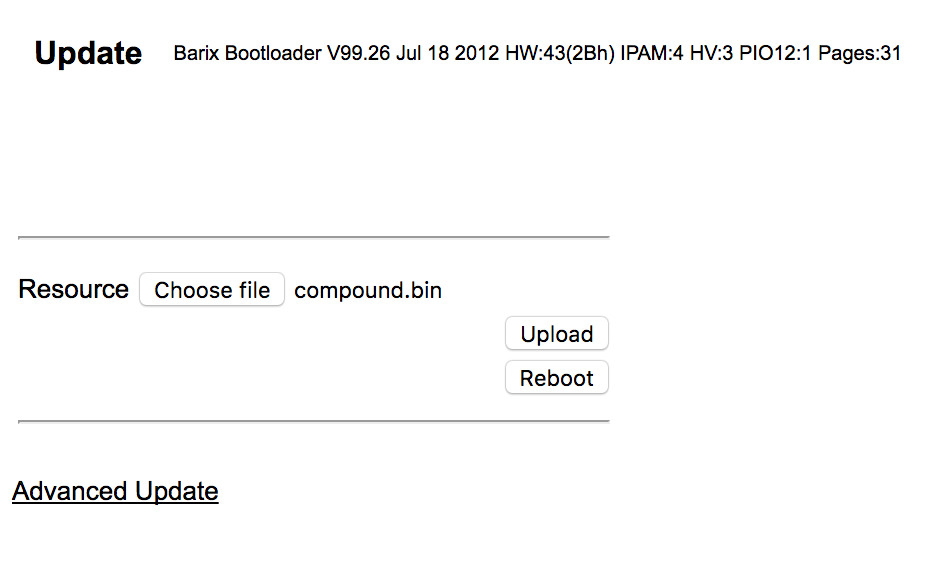
After the file completely loads, click on Update and then press Reboot to restart the device with the new firmware. The device takes a few seconds to reboot. In the Update area, the Barix should now be on the latest firmware version.
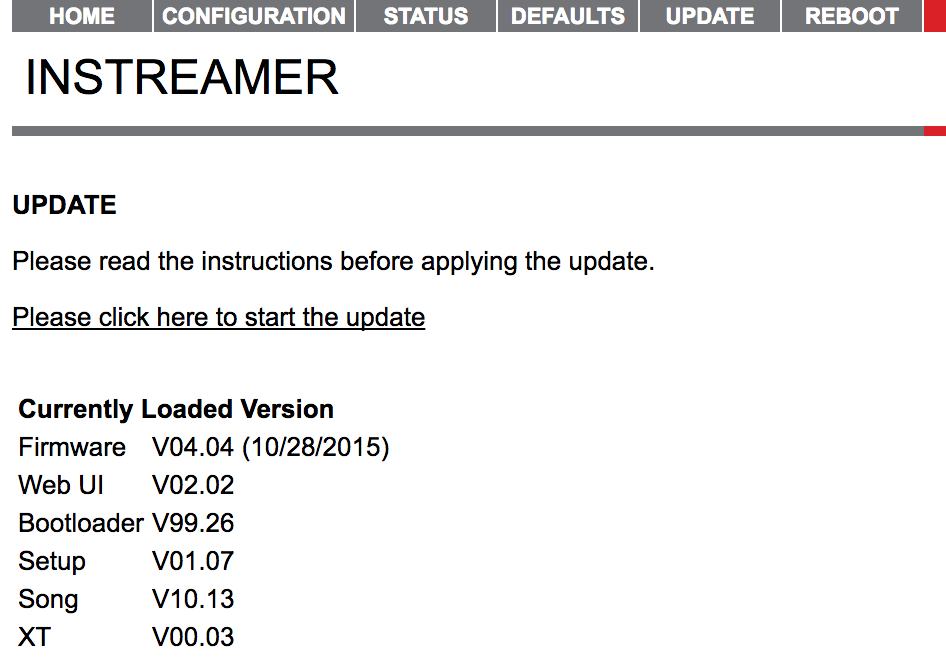
Configure Barix Settings
In Advanced Settings > Audio, update the following:
- Input Source: Line stereo
- Audio Format: MPEG1 / 44.1 kHz (MP3)
- MPEG Bitrate Mode: CBR
- MPEG Bitrate: 128kbps
- A/D Amplifier Gain: -3dB
- MP3 Bit Reservoir: Keep empty
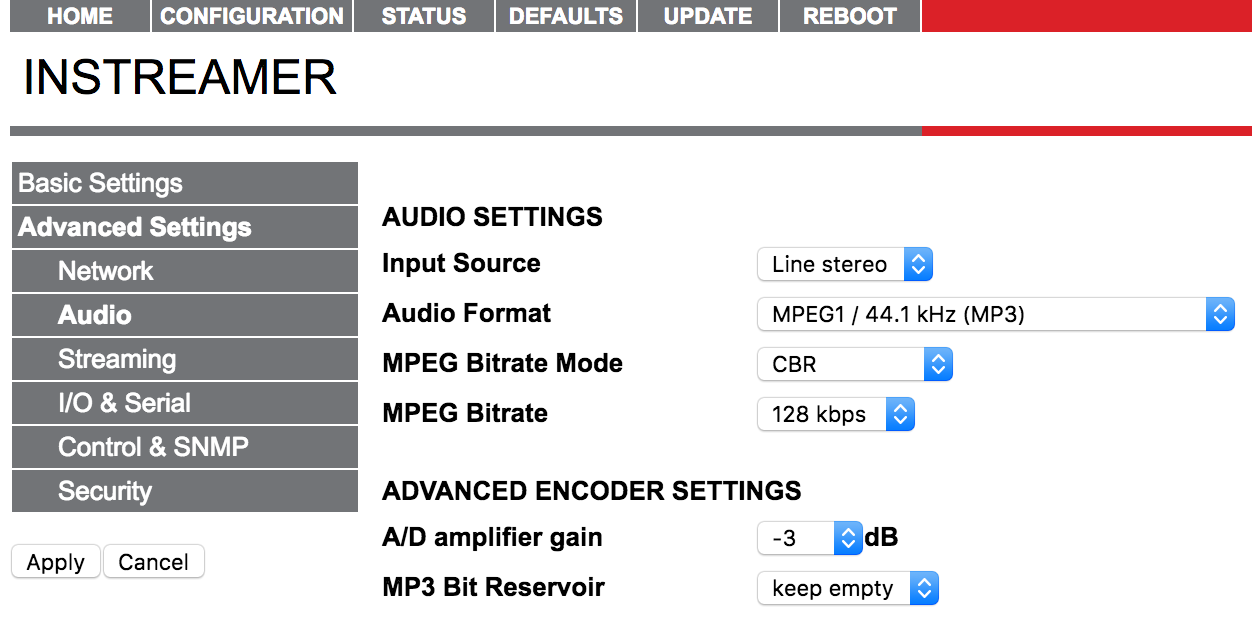
In Streaming, update the following:
- Streaming Mode: Send always
- Buffer Underrun Mode (TCP): Skip
- Stream Packet Strategy: Optimal package
- UDP Tx Source Port: 0
- Own Name: Your radio station's name
- Radio Path: /stream
- icy-url / SIP user: Your website URL
- icy-genre: Your station's genre
- SHOUTcast Stream: Public
- Conn. Type: SHOUTcast or Icecast
- Domain Name & Port: Get these from your welcome email.
Leave the other settings and click Apply.
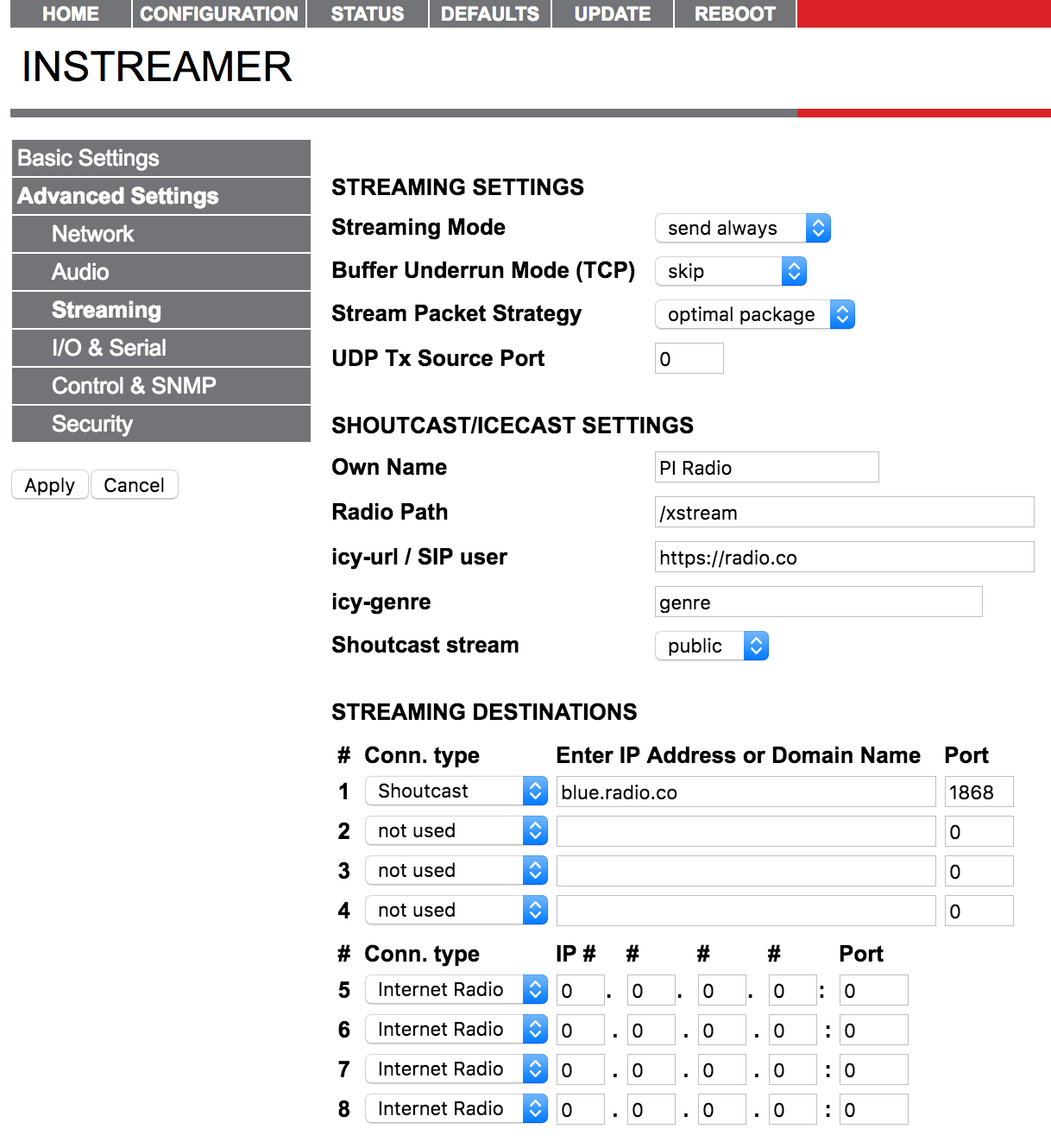
In Security, update the following:
- Icecast / SHOUTcast: Get your password from your welcome email.
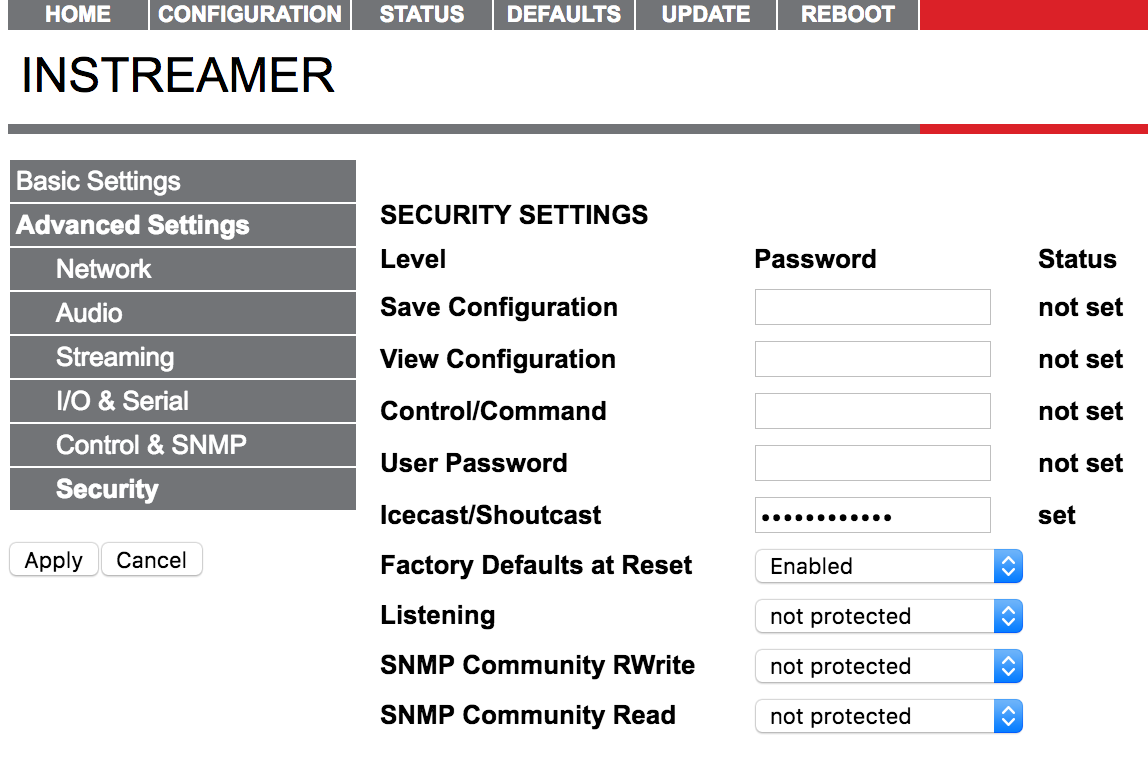
Finally, click Apply to save all your changes and restart your server.
You can now send audio through the Barix Instreamer and to your ZoeCast station online.

